Many development teams can benefit from using a standardized bug reporting template to avoid the downsides associated with unstructured bug reports:
- Wasted time - Developers spend more time chasing missing information than fixing actual issues
- Inconsistent details - Testers include varying levels of information, with crucial elements often missing
- Scattered communication - Critical details get fragmented across emails, Slack threads, and screenshots
- Vague reproduction steps - Descriptions like "I clicked around and then it broke" make issues nearly impossible to replicate
- Poor context - Unannotated screenshots and error messages without background information delay resolution
- Prioritization challenges - When everything is labeled "urgent," nothing is truly prioritized effectively
Let's break this cycle. Below, I'll share a proven bug report template you can start using today. I'll also walk you through a much easier and more efficient way to report and manage website bugs without all the headaches.
Downloadable Template: Website Bug Report Google Doc, Google Sheet, and Excel
This simple yet comprehensive sample bug reporting template, is available as a Google Doc, a Google Sheet, and an Excel spreadsheet:
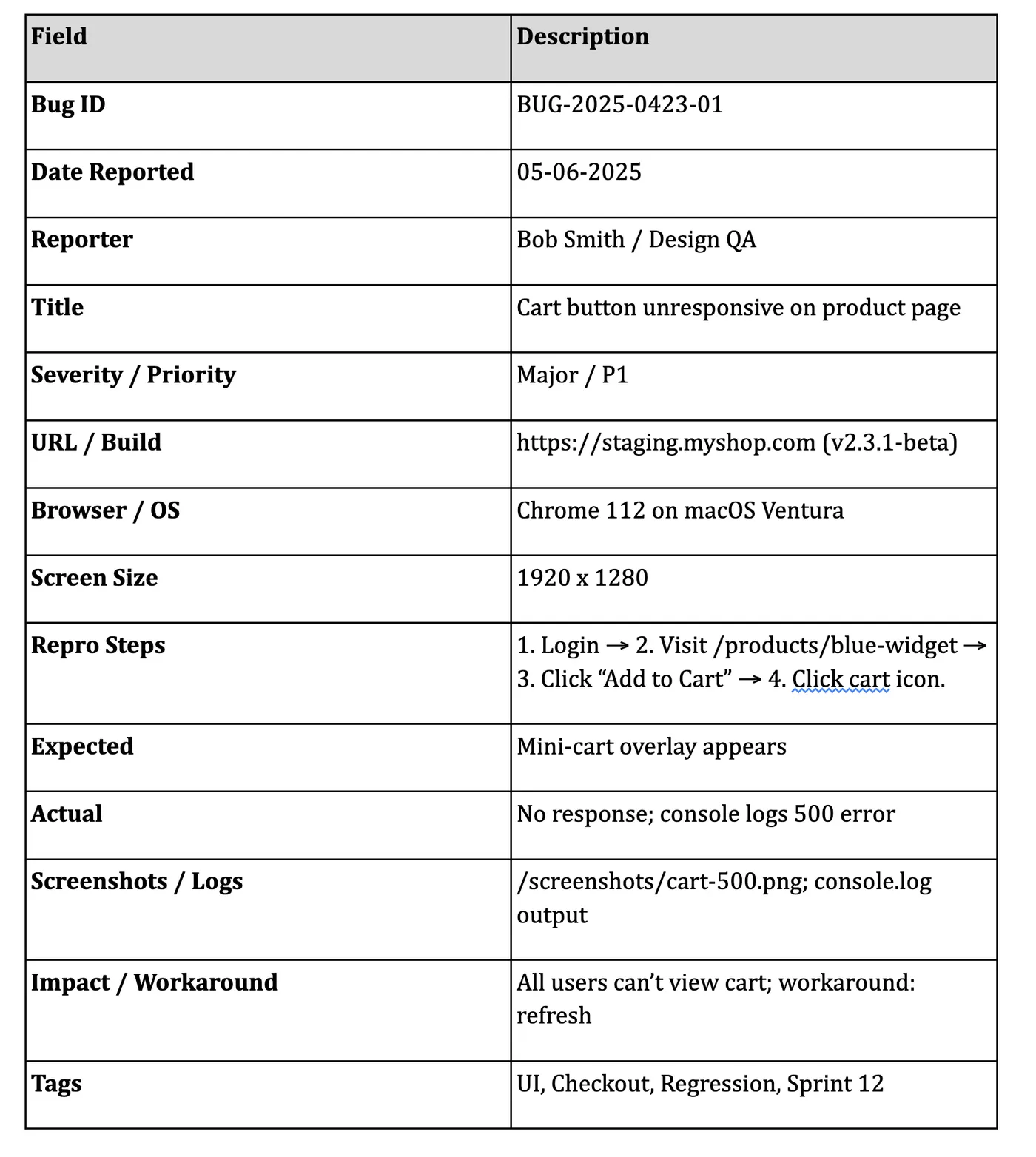
- Click here to make a copy in Google Docs
- Click here to make a copy in Google Sheets
- Click here to download a copy in Excel
These templates help you capture all the critical information developers need to efficiently understand, reproduce, and fix bugs.
A Better Way to Collect and Report on Website Bugs
While website bug tracking templates like the ones above are free and don't require any special tools, they're not the most efficient solution for reporting bugs on live or staging sites. Here's why:
- Collecting comprehensive context is tedious: Gathering browser details, screen resolution, and operating system info manually is time-consuming.
- Media management is disjointed: You need separate tools to take screenshots, annotate them, and record videos before attaching everything to your report.
- Integrations are lacking: After creating a bug report, you still need to manually create tasks in your project management tool, essentially doubling your workload and creating opportunities for information to get lost in translation.
This is where Feedbucket comes in.
Feedbucket doesn't just simplify the bug reporting process. It completely transforms the workflow by addressing the core pain points that make manual reporting so inefficient. Let me walk you through exactly how it works.
Create bug reports directly from the web app and capture essential details
When you spot an issue on your website, the last thing you want to do is switch between multiple tools to document it. With Feedbucket, you start by installing a lightweight script tag on your staging or live site. Once installed, you're ready to report issues without ever leaving your browser.
When you submit a report, Feedbucket automatically captures the page URL, browser details, console errors, operating system information, device type, and screen resolution.
Collecting this technical information manually would take several minutes per bug—time that adds up when you're handling multiple reports.
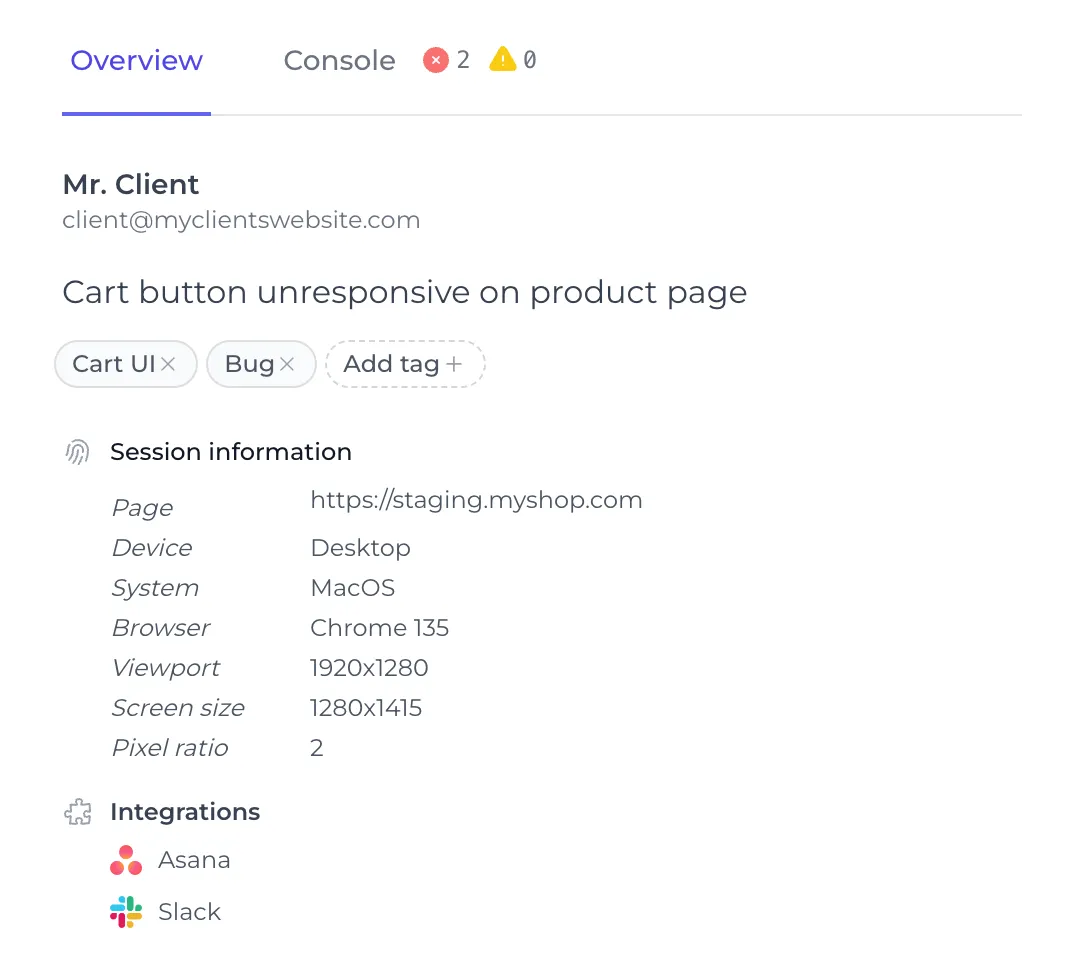
All technical details are automatically collected by Feedbucket.
Submit annotated screenshots that leave no room for confusion
Expecting all stakeholders to know exactly what technical information you need is asking way too much. That's why Feedbucket makes visual reporting and annotating a website so simple.
You open the bug report feature with a keyboard shortcut, click where the problem is happening, and use annotation tools like arrows, rectangles, and highlights to mark the specific element.
Add a brief description of the issue and press enter to submit your feedback visually.
The annotated screenshot becomes part of your report automatically. No need to switch between tools to capture, edit, save, and attach images. It's like having a design critique tool built right into your testing process.
I've been on both sides of this equation. As a developer, receiving a vague screenshot without context is frustrating. As a tester, taking the time to properly annotate and explain issues in a separate tool breaks your flow. Feedbucket bridges this gap, making it easier for both parties.
Feedbucket Live Demo
Try the Feedbucket widget right here, right now, with no signup necessary.
Show, don't just tell, with built-in video recording
Some bugs are nearly impossible to explain with text and static images. Think about animation glitches, multi-step form issues, or that weird behavior that only happens when you navigate between pages in a specific order.
Feedbucket solves this with integrated video recording capabilities. You can record your screen without installing any extensions or additional software.
You can also add audio narration to explain what you're seeing and doing in real time. The recording is automatically included in your bug report, giving developers exactly what they need to understand the issue.
It's like having Loom built directly into your website, but specifically optimized for bug reporting. Developers can see exactly what's happening instead of trying to interpret your written description.
Categorize and assign issues without the management overhead
Feedbucket lets you add custom labels (like "UI", "Functionality", "Critical", or "Sprint 12") when submitting reports. You can also assign issues directly to team members based on their expertise.
These labels and assignments sync automatically with your project management tool. This helps you spot patterns quickly ("all these UI issues are in the checkout flow") and assign resources without updating multiple systems.
During my agency days, we wasted so much time manually categorizing issues after they were reported. Feedbucket brings that organization to the point of reporting, saving you from administrative busywork.
Two-way sync with your project management tools
Here's where Feedbucket really shines. Most bug reporting tools create yet another silo of information your team needs to check. Feedbucket integrates directly with your existing workflow, improving collaboration.
When you submit a report, Feedbucket automatically creates a task in Asana, Jira, Trello, ClickUp, GitHub Issues, and other tools. You control how these tasks are set up, including project assignment and initial status.
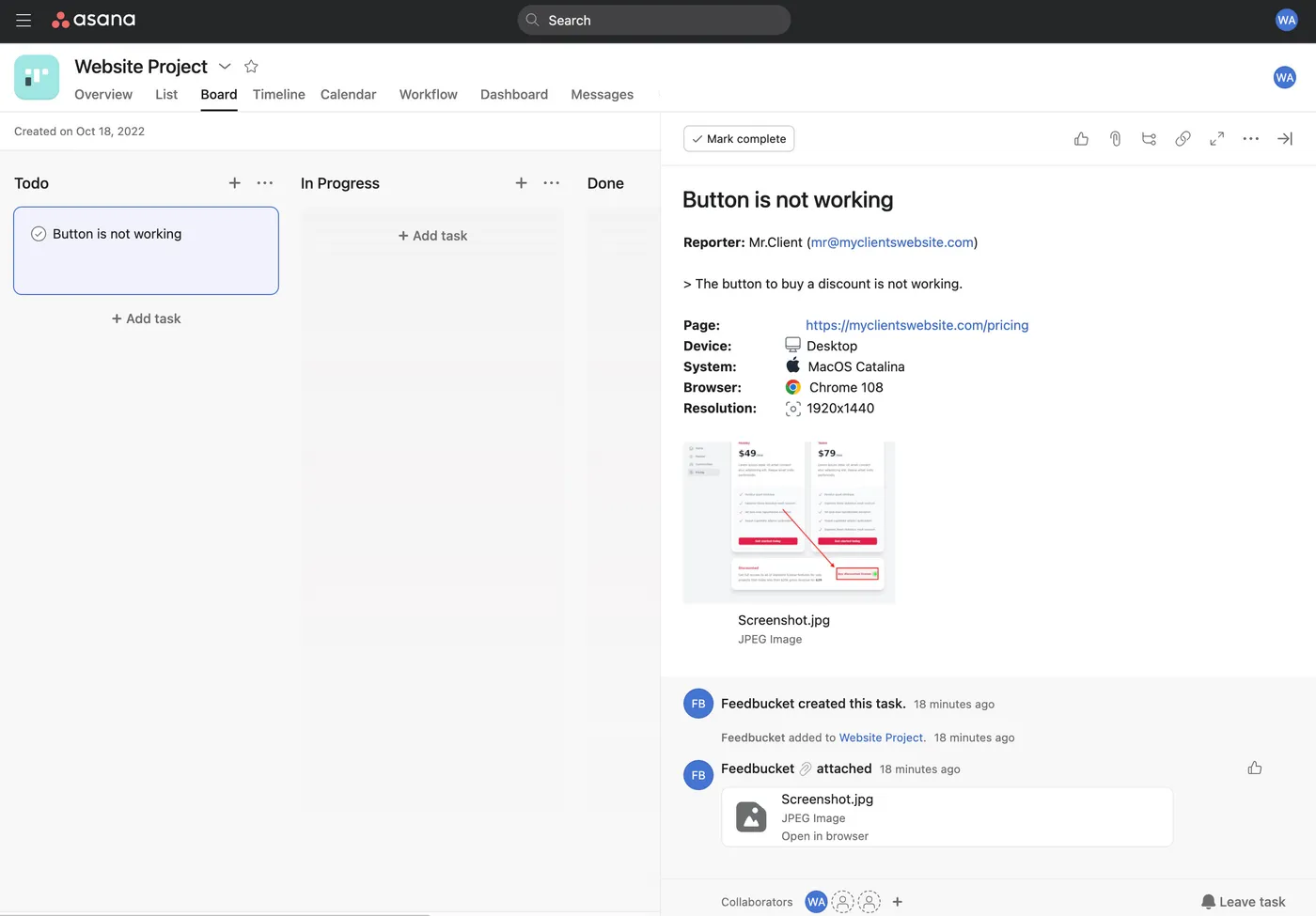
Website bug report from Feedbucket created in Asana with all details. Asana is just an example. There are lots of other other integrations.
Taking this a step further, Feedbucket establishes a two-way sync. When developers update the status in your PM tool, it syncs back to Feedbucket. Comments made in either system appear in both places. This means your team can continue working in the tools they already use, while you get a faster and easier bug reporting process.
No more copy-pasting information between systems or wondering if an issue has been fixed yet. Everything stays in sync automatically, creating a single source of truth for the status of each issue.
Visualize all issues directly on your website
One of the most common problems in bug testing is duplicate reports. When multiple people test the same site, it's easy for several testers to report the same issue without realizing it.
Feedbucket solves this by placing visual pins directly on your website where issues have been reported. Testers can hover over pins to see a summary of the issue, or click on them to open a detailed view of all reported issues, neatly sorted into resolved and unresolved categories.
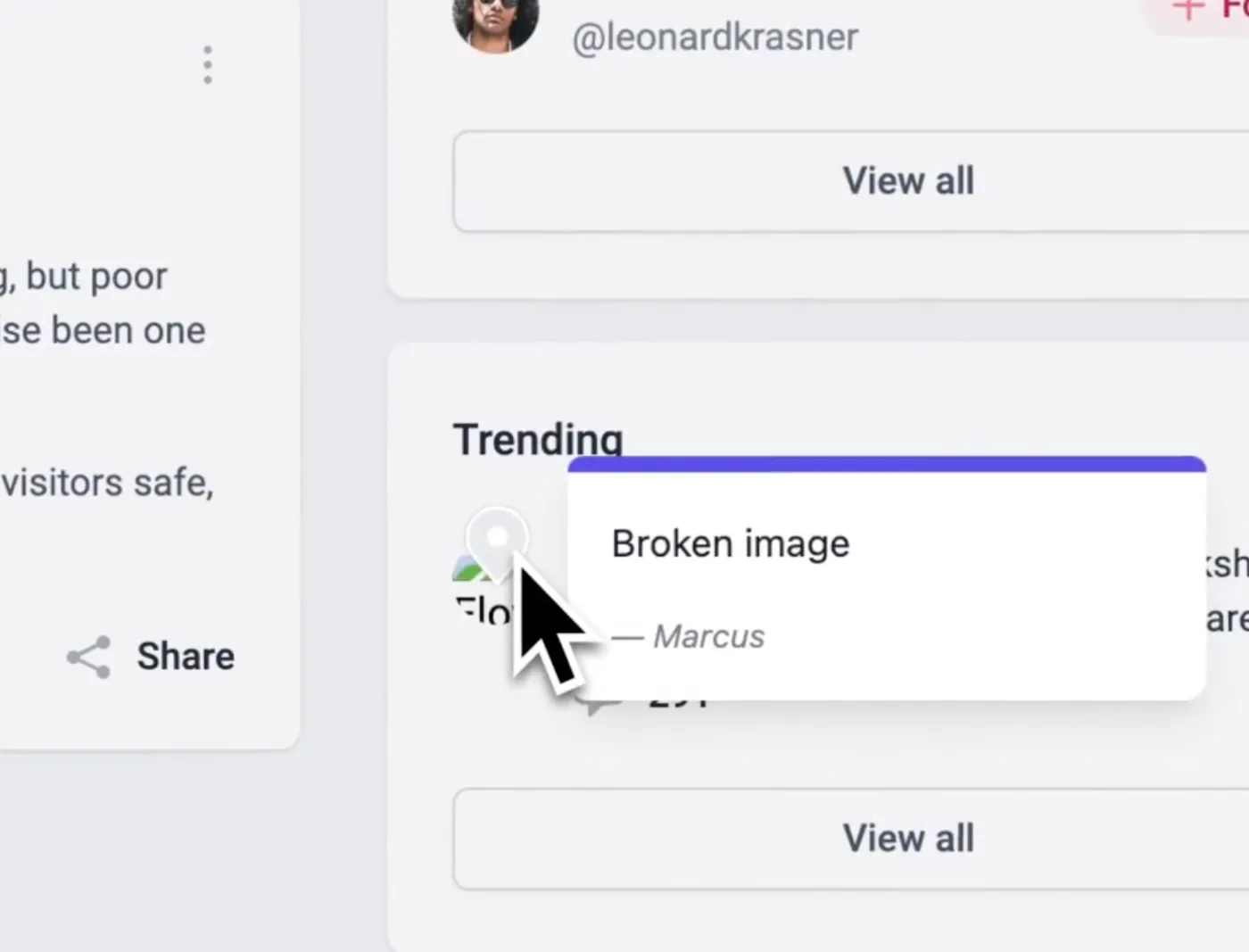
Pins are shown on the website where bug reports and feedback has been submitted.
This makes it clear what's already been reported and what needs attention, preventing duplicate work. It shows everyone how many issues remain, where they're concentrated, and which ones have been resolved.
As someone who's managed website projects for years, I can tell you this visual overview is invaluable. It transforms bug reporting from an abstract list in a spreadsheet to a tangible map of your website's current status.
👉 Start collecting and organizing website errors and bugs today with Feedbucket's full-featured, 14-day free trial - no credit card required.
What to Include in Your Website Bug Report
If you're not ready to adopt a dedicated website feedback tool like Feedbucket and want to continue manually collecting and compiling new bug reports, no problem. Here's what I recommend including in a good bug report template:
1. Report Metadata
Create unique bug IDs to make tracking and discussing issues easier. Include the date reported to help identify patterns (and potentially problematic deployments). Always note who found the bug so developers know who to ask for clarification.
2. Title & Summary
A good bug title should be descriptive yet concise. "Cart button unresponsive on product page" tells developers far more than "Button not working." Be clear about both bug severity (the technical impact) and the bug's priority (how quickly it needs fixing).
3. Environment Details
Include the exact source URL where the issue occurs and specify the environment (production, staging, development). Note the precise browser version, and record the screen resolution since many bugs only appear at specific viewport sizes.
4. Detailed Reproduction Steps
Start with any preconditions needed before testing. Does the user need to be logged in? Should there be items in the cart? Number your steps and be incredibly specific. Also note whether a bug happens every time (100%), occasionally (50%), or rarely (10%) to help developers understand its nature.
5. Expected vs. Actual Behavior
Don't assume developers know what "correct" behavior looks like, especially for complex business logic. Clearly state what should happen, then describe exactly what goes wrong. For example, "The page crashes" is less helpful than "A JavaScript error appears in the console and the payment form freezes."
6. Visual Evidence
Annotate screenshots to highlight the issue and improve defect tracking. A red circle can save developers minutes of hunting. For complex issues, add a short screencast showing the sequence leading to the bug. Include console logs and network errors when available, as these often provide crucial clues for the QA team.
7. Technical Details
When errors appear, copy the complete text rather than paraphrasing. For UI bugs, identify specific CSS selectors or HTML elements to fast-track bug fixes. If you know which feature or code module contains the bug, this information directs developers to the right area immediately, potentially saving hours of debugging time.
8. Impact & Workaround
Frame the bug in terms of how it affects real users. "This prevents new users from creating accounts" communicates urgency better than technical descriptions. If you've discovered a temporary solution, share it to help both the development team and other users while waiting for a permanent fix.
9. Tags / Labels
Use consistent tags to categorize bugs by area (UI, API, Performance), feature (Checkout, Search), and sprint or milestone. For project managers, this simple organization system makes filtering, reporting, and identifying patterns much easier.
