Without a standardized framework for website testing, you never get complete coverage. One sprint, a tester focuses on core functionality and mobile responsiveness. The next sprint, another tester prioritizes form validation and content. Results are inconsistent and bugs slip through.
This kind of ad-hoc testing has no shared standard for what "thoroughly tested" actually means. So it misses critical areas like accessibility basics, redirects, SEO tags, and analytics.
A website testing checklist solves both problems. It ensures every release gets a thorough, repeatable pass across functional testing, performance testing, security testing, and compatibility testing. And since each tester follows the same checklist, results are comparable and trustworthy.
We'll share a practical, ready-to-use website testing checklist that covers the essentials, plus a simple way to track owners and statuses.
We'll also show you a much easier and more efficient way to capture and share findings with your developers so each issue becomes a complete, ready-to-work ticket in your project management tool.
Downloadable Template Website Testing Checklist Google Doc, Word
We’ve put together a complete website testing checklist, available as a customizable Google Doc, Google Sheet, Word file, Excel or PDF. In it, you’ll find:
- 52 comprehensive tasks: Every stage of website testing covered in logical sequence
- Task-level detail: Specific subtasks for each phase with assignee and date tracking
- Status monitoring: Track progress with "Not started," "In progress," and "Complete" designations
- Testing scenario coverage: Functionality & Core UX, Content Quality, Performance & Reliability, SEO, Mobile & Cross-Browser, Security & Privacy, Integrations
- Customizable structure: Easily adapt for the types of websites you frequently test
- Team collaboration: Assign tasks to team members and track accountability
- Mobile-friendly: Access and update from any device during reviews or sessions
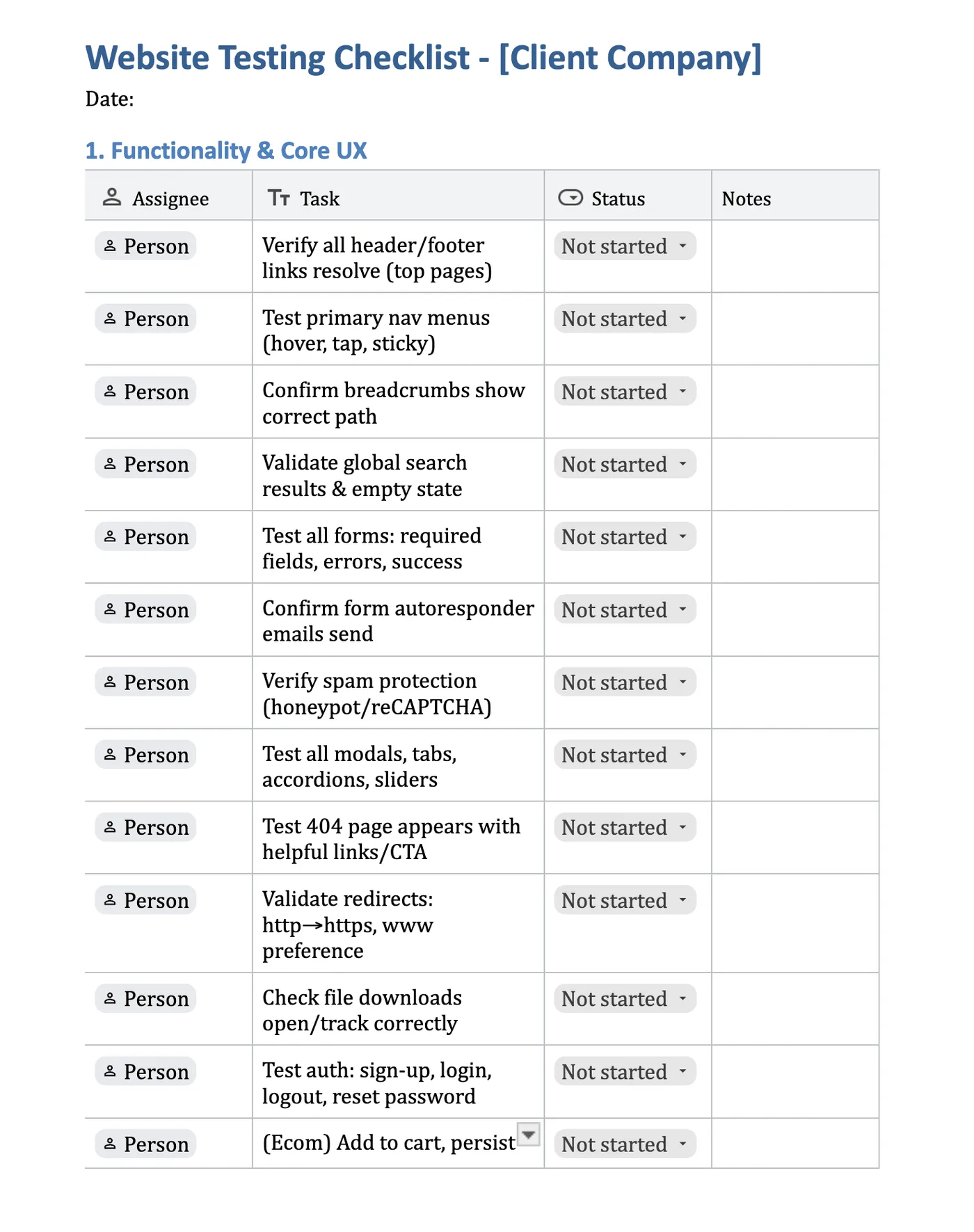
- Click here to make a copy in Google Docs
- Click here to download a copy in Word
- Click here to download a copy as a PDF
- Click here to make a copy in Google Sheets
- Click here to download a copy in Excel
A Better Way to Test Websites and Provide Feedback
You’ve got the checklist, but now comes the hard part: turning findings into clear, actionable tasks. Doing that in a spreadsheet or doc means copy-pasting URLs, typing device/browser info, and chasing screenshots in Drive. It’s slow, error-prone, and easy to miss context.
This is where Feedbucket can help.
Technical details capture automatically
Testing means gathering information: browser versions, operating systems, screen resolutions, device types. Manually documenting all this for each issue slows down your testing and introduces errors.
Feedbucket automatically captures the page URL, browser type and version, OS, device type, screen resolution, and viewport the moment you report an issue. All that context is attached instantly.
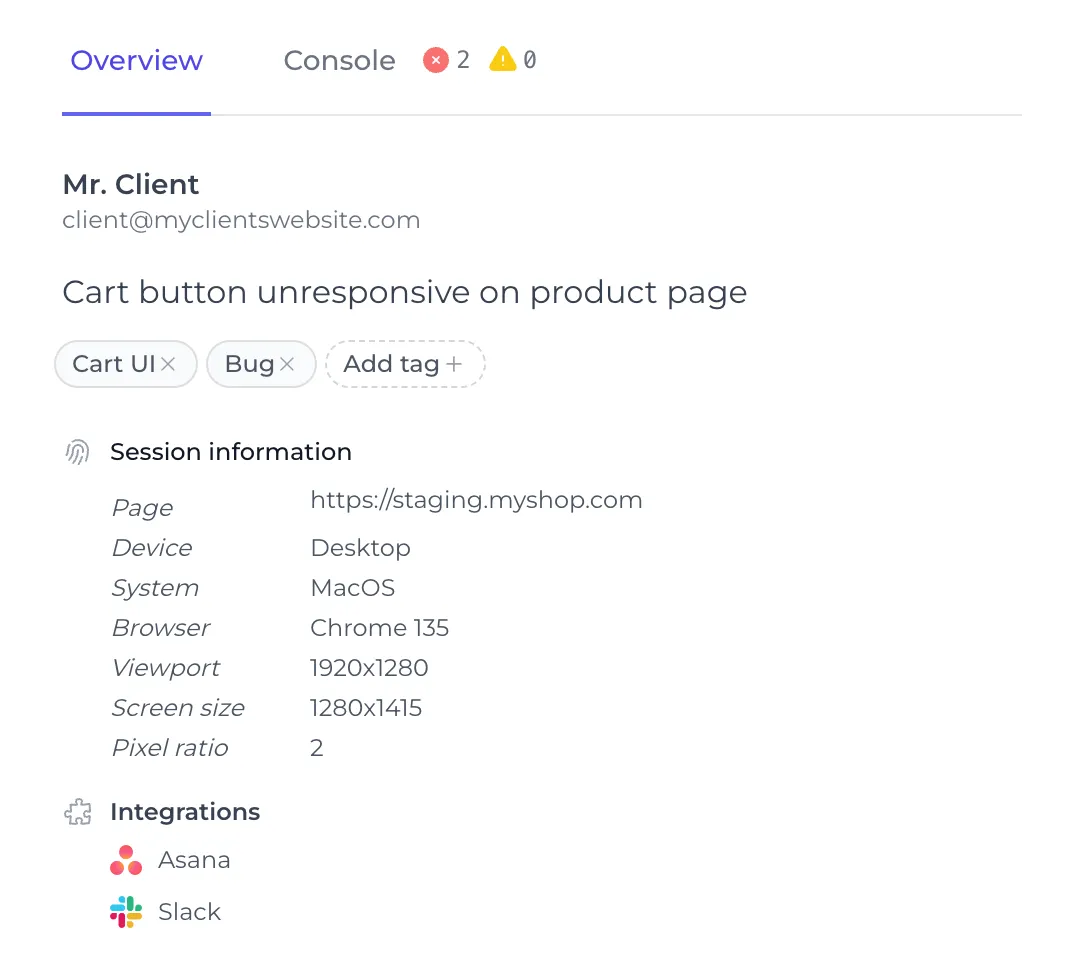
All technical details are automatically collected by Feedbucket.
This way, developers get everything they need without follow-up questions like "what browser were you using?" or "what screen size?"
Draw directly on the webpage to highlight problems (no tool-switching needed)
Feedback like "The button looks off" doesn't help a developer. Neither does typing out a vague description and then hunting for a screenshot in Google Drive. During testing, you need a user-friendly website proofing tool, not a test process that creates unnecessary friction.
With Feedbucket, you annotate directly on the page using arrows, rectangles, and highlights to mark the exact problem. Your annotated screenshot becomes part of the ticket instantly.
There's no switching between Feedbucket and Photoshop, no uploading to Drive, and no attaching files. Developers see exactly what's wrong without spending 10 minutes hunting for the issue.
Record video for complex sequences
Some issues can't be captured in a static screenshot. For example, you might encounter form validation that fails only in a specific sequence, animations glitching under certain conditions, or navigation breaking after a series of clicks need motion to explain.
Feedbucket offers built-in screen recording for web testing without requiring extensions or additional software.
Simply record your screen and add audio narration explaining what you're seeing. Developers see what's actually happening instead of trying to interpret vague written steps. This cuts debugging time significantly.
Visual pins prevent duplicate reports and show testing coverage
When multiple people test the same website, reporting the same issue twice is basically inevitable. That wastes time triaging duplicates when you should be fixing bugs or uncovering new problems.
Feedbucket puts visual pins directly on your website showing where issues have been reported. Click a pin and you see all reports from that location, organized into resolved and unresolved.
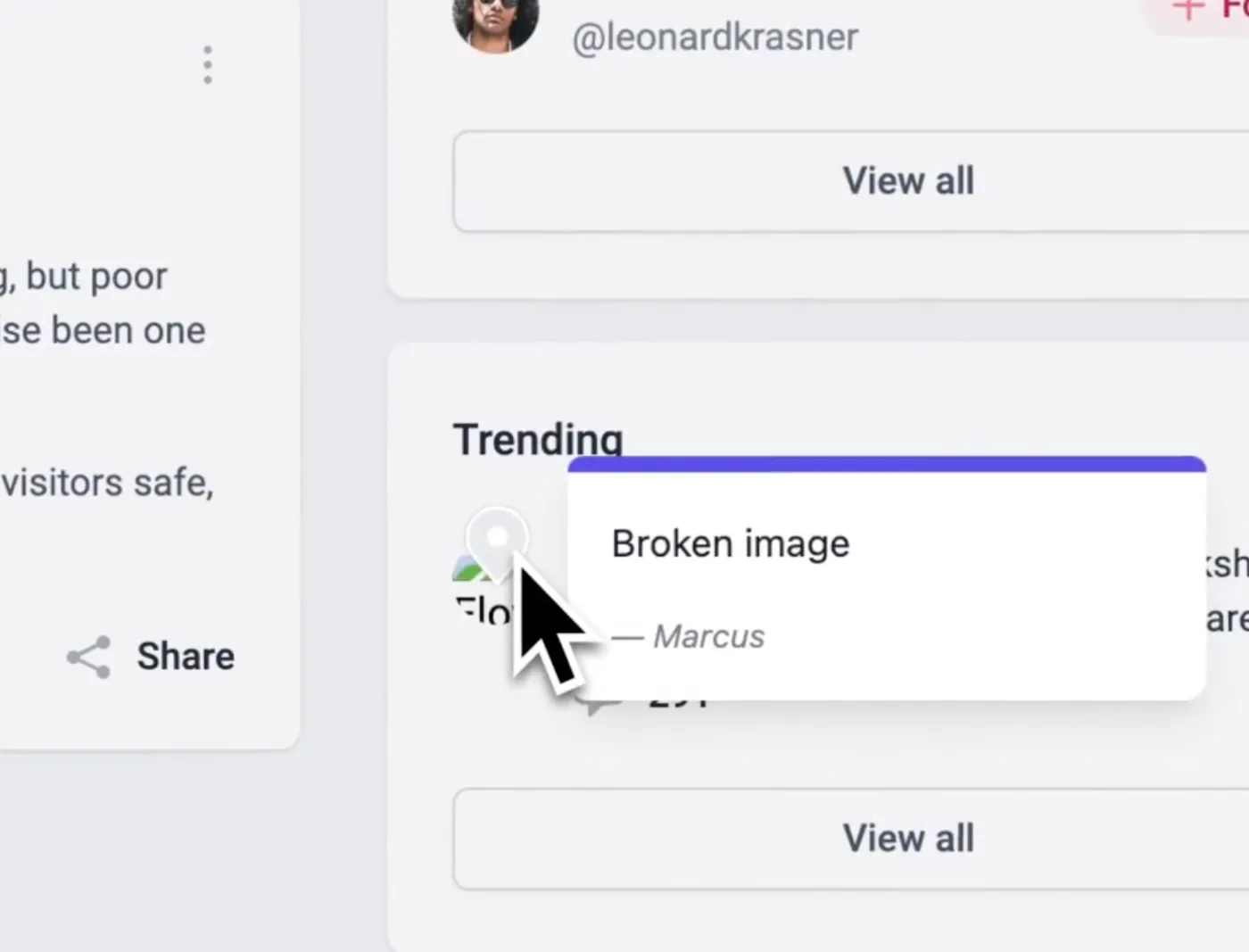
Pins are shown on the website where bug reports and feedback has been submitted.
Your entire team sees at a glance what's been tested, what's been fixed, and what still needs attention. This turns testing from a list in a spreadsheet into a visual map of your site's actual status.
Feedbucket Live Demo
Try the Feedbucket widget right here, right now, with no signup necessary.
Organize issues without manual busywork
As issues accumulate during testing, categorization matters. But manually tagging and organizing website client feedback after the fact disrupts your workflow and creates opportunities for mistakes.
Feedbucket lets you add custom labels (like "UI," "Performance," "Critical," or "Sprint 12") at the moment of reporting. Then, you can assign issues to team members based on who owns that area.
These labels and assignments sync automatically with your project management tool, letting you spot patterns instantly ("all these UI issues are in the checkout flow") without updating multiple systems.
Two-way sync keeps testing feedback in sync with development work
Most feedback tools create yet another information silo your team needs to check. Here’s what typically happens:
- You report an issue in Feedbucket
- A developer creates a task in Asana
- They fix it and mark it complete in Asana
- You never find out in Feedbucket
- A comment gets added in one system and missed in the other
Feedbucket has two-way sync with Asana, Jira, ClickUp, GitHub Issues, and other project management tools. Report an issue during web or interface testing, and it automatically creates a task in your existing tool with all the details: URL, screenshots, video, annotations, and technical specs.
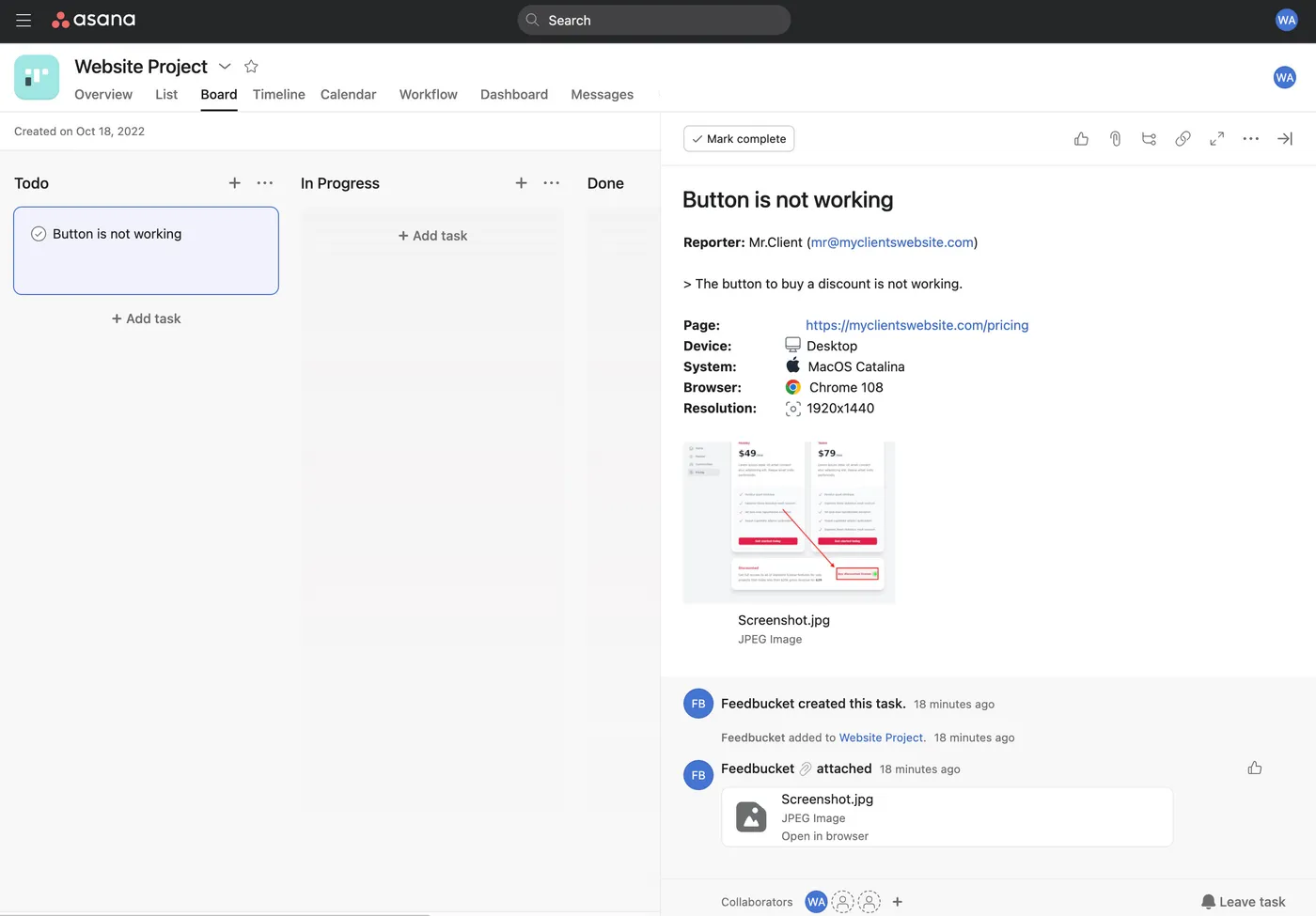
Website bug report from Feedbucket created in Asana with all details. Asana is just an example. There are lots of other other integrations.
When developers update status or add comments in your PM tool, those changes sync back to Feedbucket automatically. Your team stays in the tools they already use while testing feedback flows directly into the development workflow.
Start collecting and organizing website testing feedback today with Feedbucket's full-featured, 14-day free trial (no credit card required).
What to Include on Your Website Testing Checklist
If you’re not ready for Feedbucket just yet and want to continue manually compiling website testing feedback into a doc, no problem. Here’s what we recommend including in your checklist to make sure you don’t miss anything during testing:
Functionality and Core UX
Functional and UX testing verifies that the website actually works as intended. You're checking the entire user journey from navigation menus and labels through buttons, forms, and purchase flow. Test that menu items navigate correctly, buttons respond to clicks, and labels clearly describe what each element does.
The invisible part of this category is edge cases and UI test cases that reveal stability issues. For example, test what happens when forms fail, when users navigate in unexpected sequences, or when they test on different devices or at times you didn't anticipate.
Content Quality
Content quality often gets overlooked because it doesn't technically break functionality. But quality issues like typos, missing alt text, outdated information, inconsistent captions and labels, and inconsistent voice erode user experience and user trust. They can also hurt your search rankings.
Here, you're looking for both the glaring errors (broken meta descriptions) and the subtle ones (dates that should have been updated three months ago). This category is as much about consistency as correctness.
Performance and Reliability
Performance testing determines whether users actually wait for your site to load or bounce to a competitor. Issues with performance and reliability can quickly compound: slow sites rank worse in search, convert fewer users, and frustrate everyone testing on mobile devices with different browsers.
Here, you're not just checking speed. You're verifying the page loads predictably, responds to clicks without lag, and doesn't shift around as elements load in. Test across different screen sizes, from smartphones to tablets to desktop displays, ensuring stability across all platforms.
SEO
SEO problems are often invisible at launch but add up over time. Missing canonical tags, duplicate titles, broken redirects, and accidental noindex tags don't break the user experience.
But they do hurt your search visibility gradually, creating potentially serious traffic issues. SEO fixes require patience and attention to small details that matter significantly.
Mobile and Cross-Browser
Cross-browser testing and compatibility testing cover the reality that your website needs to work on a wide range of devices and browsers. This means testing for responsive layouts at different screen sizes, touch interactions on mobile devices and tablets, and rendering quirks in Safari that don't appear in Chrome or other browsers.
Compatibility testing catches problems that only surface when real users see your site. Test on current versions of Chrome, Safari, Firefox, and Edge on both desktop and mobile platforms to ensure consistency and stability.
Security and Privacy
Security testing might not affect your testing experience. But shipping without it creates liability, enables unauthorized access, and damages trust if vulnerabilities are discovered.
HTTPS everywhere, secure cookies, minimal third-party scripts, and CSRF protection are table stakes for any production site. They're worth verifying once rather than discovering security issues after launch.
Integrations
Integrations are the backend of your software application and require dedicated usability testing. This can include form submissions, payment processing, email confirmations, analytics tracking, and video content delivery.
Testing these connections can prevent costly surprises. Like learning weeks later that no leads have been captured, data integrity is compromised, or orders aren't being recorded.
