A standardized form can help alleviate a lot of the problems web agencies run into when collecting client feedback, like:
- Vague feedback flooding your inbox - Comments like "the button doesn't look right" leave you playing detective, trying to decode which button, on which page, using what device
- Critical details getting scattered - Feedback arrives fragmented across emails and Slack messages, each missing the crucial information you need to actually fix the issue
- Time wasted on context hunting - You spend more time tracking down missing information than solving the actual problems
- Inefficient communication - Without structure, every feedback exchange turns into a back-and-forth marathon of clarifying questions
I'll show you exactly how to create a website feedback form that captures all the essential details upfront. You'll get a free downloadable template you can customize, plus I'll show you an even better method for collecting actionable website feedback that your clients will appreciate too.
Downloadable Template - Website Feedback Form for Clients (Google Doc)
This simple website feedback form template can be customized and sent to your clients. It's available as a Google Doc:

A Better Way to Collect Website Feedback from Your Clients
Form templates like the one above are free and don't require any special tools. But they're not necessarily an ideal user experience or an efficient way to collect design and functionality feedback on a live or staging site.
- Collecting feedback is tedious for your clients: Requiring clients to view the website in one place and leaving feedback in another feels like a chore and is time-consuming.
- Disorganized feedback management for agencies: Form responses make it difficult to track what's been addressed and what's still pending. This often requires manually transferring feedback into project management tools, creating additional administrative work.
- Limited visual clarity and ambiguous comments: Without integrated annotation tools, clients must grab screenshots separately and free-form text answers often lack the specificity needed. This often results in unclear guidance for your team.
This is where Feedbucket can help.
Submit feedback directly on the website without the usual runaround
You've been here before. Your client sends vague feedback like "something's wrong with the checkout page." Now you're playing detective to figure out what browser they used, which device, and what exactly they're seeing.
Feedbucket fixes this with one simple script tag on your website. Once it's installed, clients can click directly on elements they'd like to change or bugs they're seeing and show you exactly what they want there instead.
There are no extensions to download, no accounts to create, and no separate platforms to remember. This all makes for a much better customer experience.
Here's the thing: since it lives right on your website, Feedbucket works the same whether your client is reviewing on their phone during lunch or on their desktop at the office. They can use the built-in annotation tools to draw arrows and circles to highlight problems, or record their screen to show you specific interactions.
Every piece of feedback automatically captures all the technical information your developers actually need: browser type, device info, screen size, error messages, the exact page URL. That means no more back-and-forth emails asking for these basic details.
Stop duplicate feedback before it drives you crazy
You know what happens when multiple stakeholders review the same site? Everyone reports the same broken button five different times because they can't see what others have already flagged.
Feedbucket drops visual pins wherever someone has submitted feedback. Now, instead of creating duplicate reports, people can click those pins to see what's already been discussed. Then, they can add their thoughts to the existing conversation.
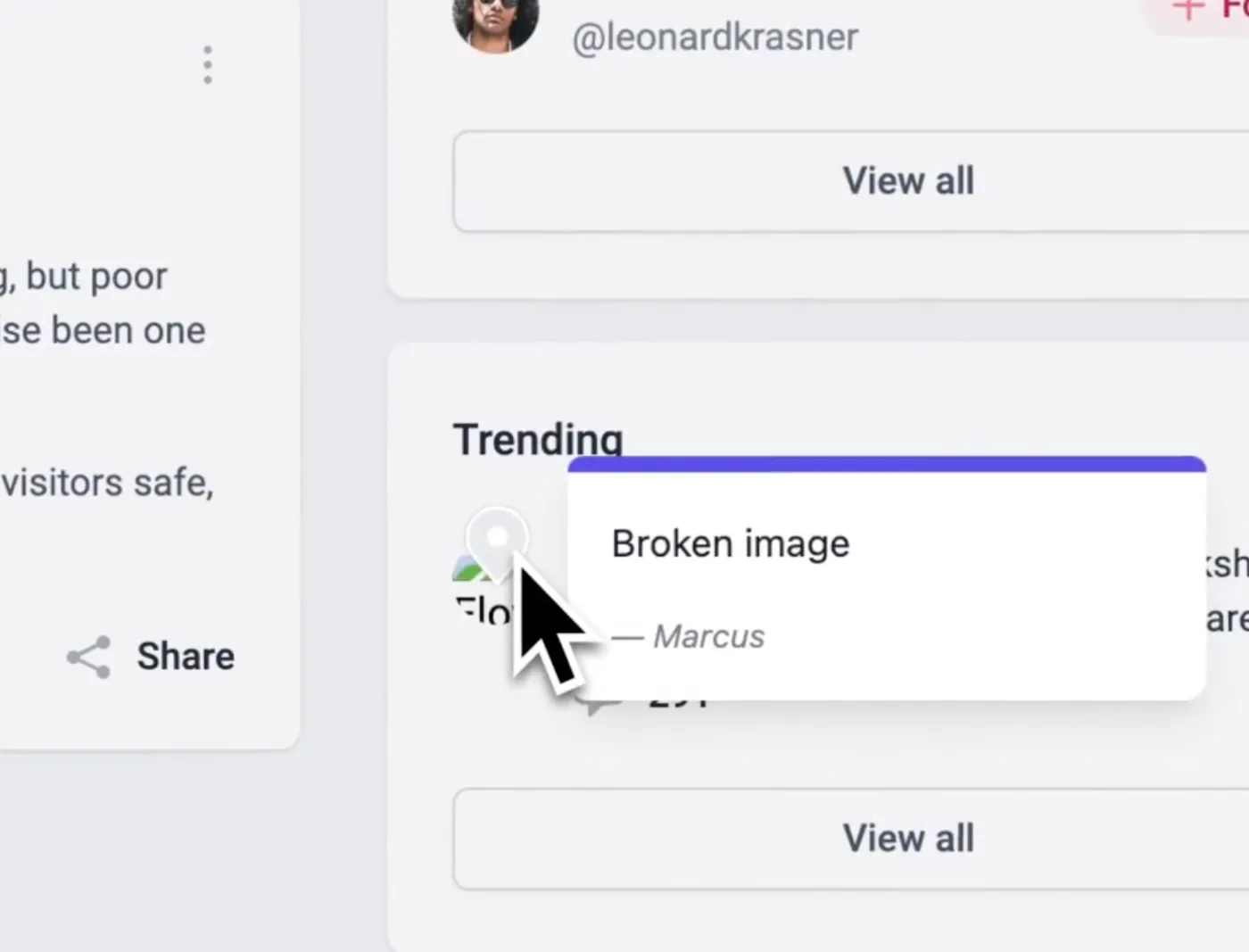
Pins are shown on the website where bug reports and feedback has been submitted.
Click any pin and you get a clean view of all feedback for that spot, organized and easy to follow. No more hunting through email threads trying to piece together what everyone's talking about.
Route feedback efficiently without the administrative hassle
Different website issues involve different employees and stakeholders. A broken link goes straight to your developer. A design tweak needs your creative team's input. Content changes might require client approval.
Here's what I've learned: trying to sort and assign feedback after every form submission just creates more work for everyone. Feedbucket lets you tag and assign issues right when they come in.
Label them as "bug," "design," or "content," assign them to the right team member, and watch those details flow automatically into your project management tool. No manual sorting, no forgotten assignments, and no tasks falling through the cracks.
Sync with the tools you already use
Most website feedback tools want to replace your project management system. But that's not how real agencies work. You already have tools your team knows and trusts.
We built our solution differently. Feedbucket enhances whatever you're already using, whether that's Asana, Jira, ClickUp, Monday, or one of the other popular options. When people submit feedback, it automatically creates tasks in your project management tool with all the context your team needs.
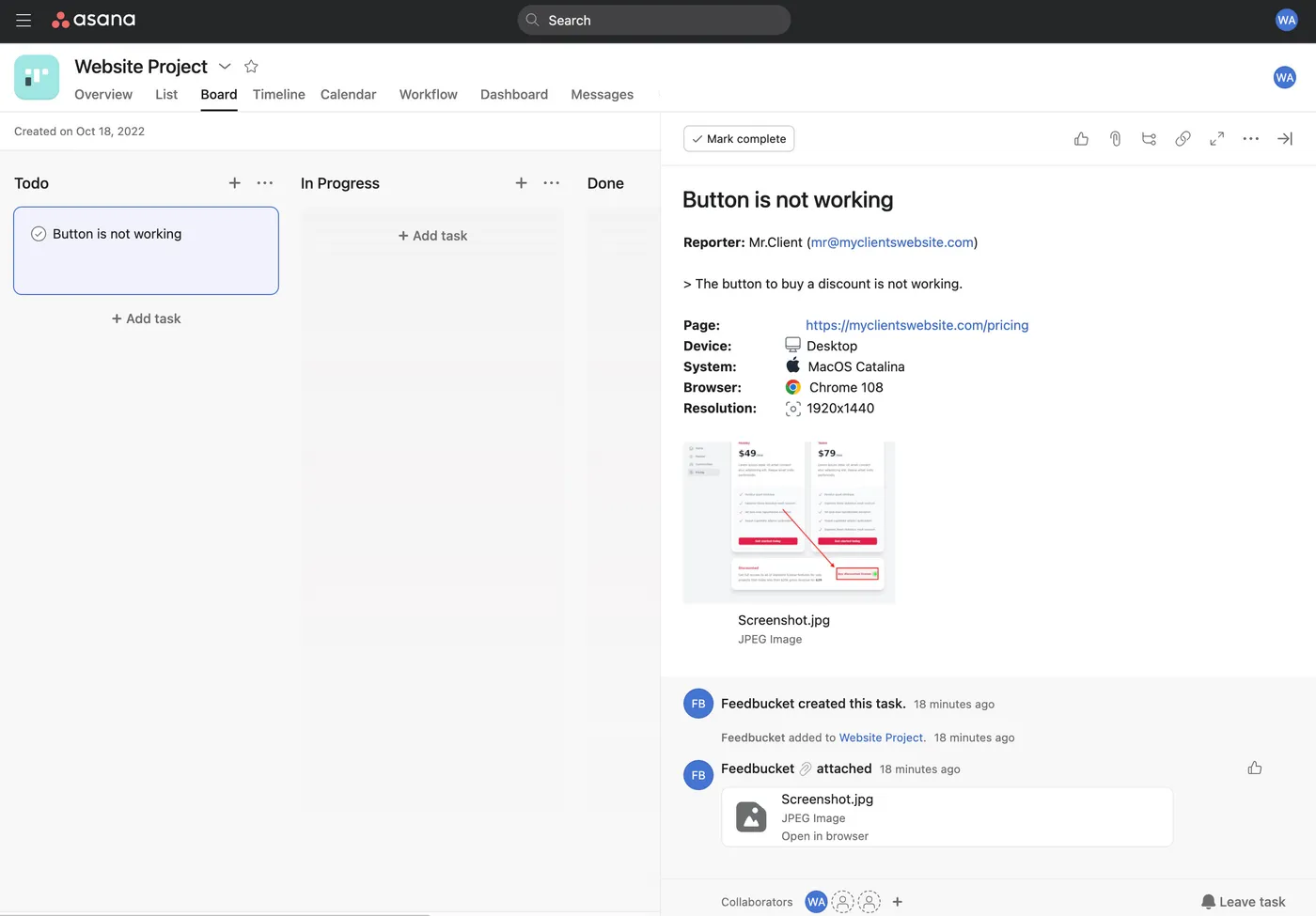
Website bug report from Feedbucket created in Asana with all details. Asana is just an example. There are lots of other other integrations.
Plus, Feedbucket works in both directions. Mark a task complete in Asana? The feedback automatically resolves on the website and clients get notifications. Need to ask the client for clarification? Add a comment with @feedbucket in your project management tool and it syncs right over to the website.
Your team never has to leave their normal workflow. We're just making their existing tools more powerful.
Adopt a WordPress setup that actually makes sense
For WordPress sites, you don't even need to manually add code snippets. The Feedbucket plugin activates in seconds and gives you control over exactly how it works.
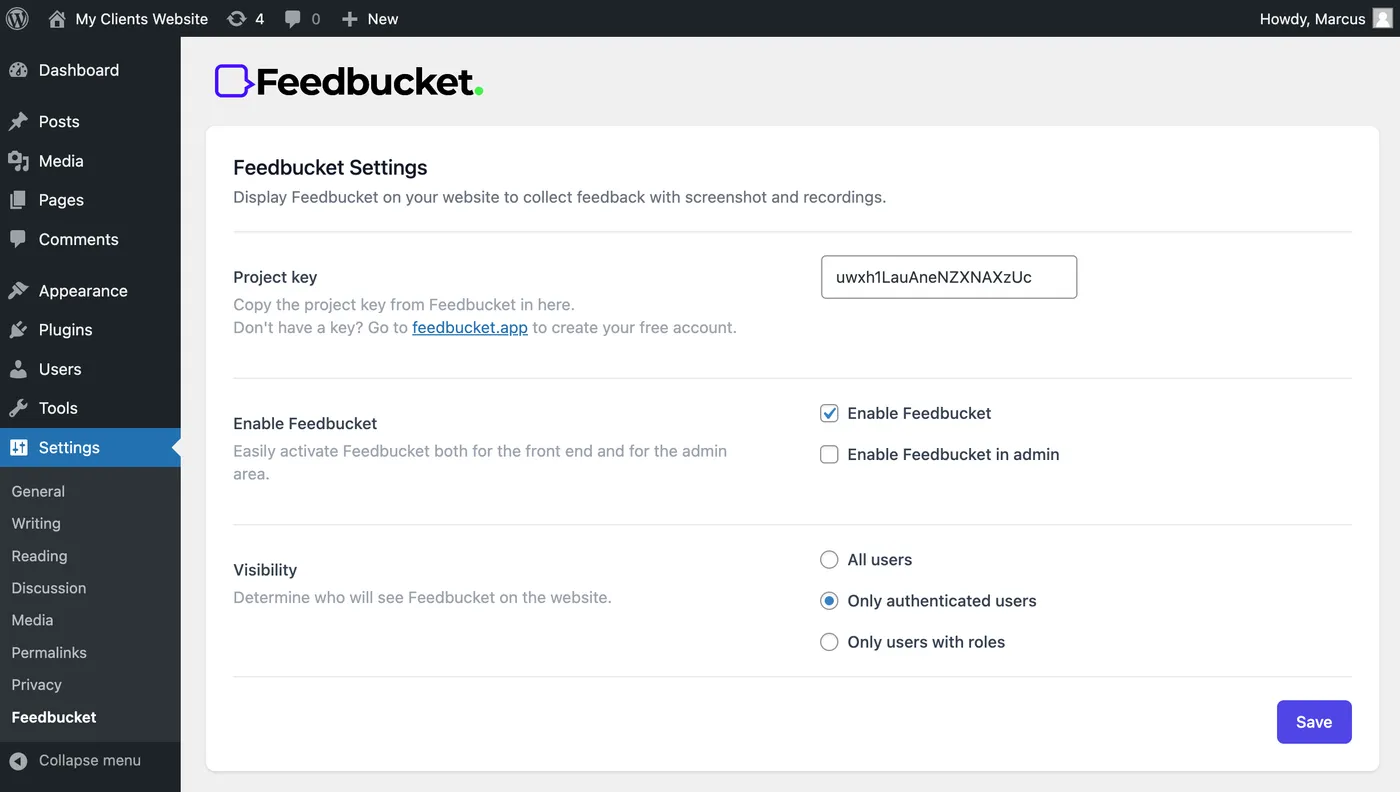
The WordPress feedback plugin puts you in control where Feedbucket should be visible.
During development and staging, you can show the feedback widget to everyone - even on password-protected sites. And once you go live, you can simply toggle "Only show to authenticated users" so your clients can still submit feedback and feature requests while keeping the widget hidden from regular visitors. Everything loads efficiently so your site performance stays unaffected.
Replace email chaos with organized collaboration
Here's what I learned from running a web agency. Traditional methods to collect feedback create more headaches than they solve. Email threads become impossible to follow. Screenshots get buried in attachments. Phone call feedback gets forgotten.
Feedbucket puts an embedded collaboration portal right on your website where clients can see all feedback, add comments, share files, and track what's been resolved. Everything is organized by location and status, so you're not constantly hunting for information.
No external logins, no platform switching, no friction that makes clients give up and send confusing emails instead. Everything they need is right there on the site they're already reviewing.
Start collecting and organizing client feedback today with Feedbucket's full-featured, 14-day free trial - no credit card required.
What to Include in Your Website Feedback Form
If you're not ready for a design feedback tool like Feedbucket just yet and want to continue manually gathering feedback from clients in docs, no problem. Here's what we recommend including in your customer feedback form template to collect valuable insights:
- Project & Contact Info: Start with the basics, including client name, site URL, and review date. This creates a clear record and helps you track feedback across different project phases.
- Overall Satisfaction: Use a 1-5 scale rating and a simple yes/no recommendation question. These quick metrics give you an immediate pulse on how the project is landing with your client.
- Page-Specific Feedback: This is where the real work happens. For each page reviewed, capture the URL, what's working well, what needs improvement, and any bugs encountered. Include space for reproduction steps and optional screenshot uploads to give your team actionable context.
- Design & Branding: Ask directly if the look and feel matches their brand, and gather specific feedback on typography, colors, and imagery. This catches visual misalignments before they become bigger issues.
- Content & Tone: Verify that messaging feels on-brand and clear. Include space for specific rewrite requests so your copywriter knows exactly what needs attention.
- Functionality & Usability: Rate navigation intuitiveness on a 1-5 scale with comment space, plus an open field for any broken links, forms, or errors. This systematic approach catches both obvious problems and subtle usability issues.
- Performance & Accessibility: Ask simple questions about page load speed (fast/acceptable/slow) and accessibility concerns like font size or contrast issues. These often get overlooked but significantly impact user experience.
- Mobile Experience: Since mobile usage dominates web traffic, dedicate a section specifically to how the site performs on phones and tablets.
For more detailed bug reporting, check out our comprehensive website bug report template. It's designed to help you capture all the technical context developers need to fix issues quickly.
